PS制作Google Chrome瀏覽器Logo圖標(biāo)(2)
來(lái)源:未知
作者:admin
學(xué)習(xí):14740人次
Using the same tool, try to make the next layer of the same element. Firstly apply the Ellipse Tool (U) to mark out the outside edges of the layer and then choose the Pen Tool (P) to cut out an inside opening. Its shape may be corrected with the Convert Point Tool.
再用橢圓工具重復(fù)上一步驟,畫一個(gè)同樣的圓邊緣與之前的重合(譯者:或直接復(fù)制一層去掉圖層樣式),然后用鋼筆工具(P)在其內(nèi)部切出我們需要的形狀(譯者:選擇"從形狀區(qū)域減去"或按住Alt鍵),然后利用轉(zhuǎn)換點(diǎn)工具進(jìn)行調(diào)整

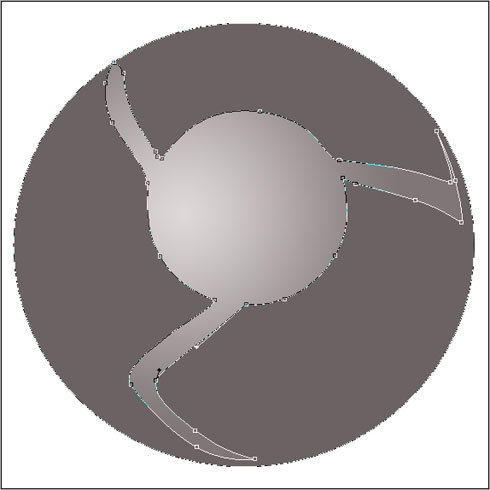
設(shè)置圖層樣式,選擇斜面和浮雕(參數(shù)如下)
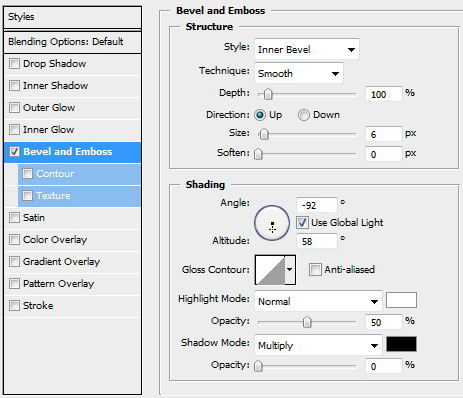
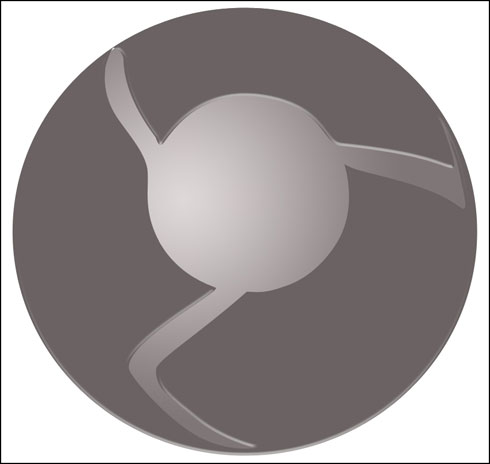
將此圖層復(fù)制一份,使用自由變換工具,選擇保持長(zhǎng)寬比,均勻的縮小圖層,去掉圖層樣式.選擇顏色#4E4A4A,然后把這個(gè)復(fù)制層放在原圖層的下方.這將作為陰影效果層
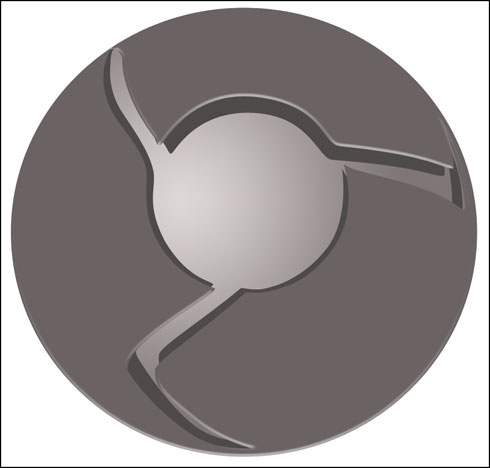
- 相關(guān)教程
- TA的教程
- 收藏
- 返回
- PS制作瀏覽器
- PS制作Logo圖標(biāo)
學(xué)習(xí) · 提示
關(guān)注大神微博加入>>
網(wǎng)友求助,請(qǐng)回答!







